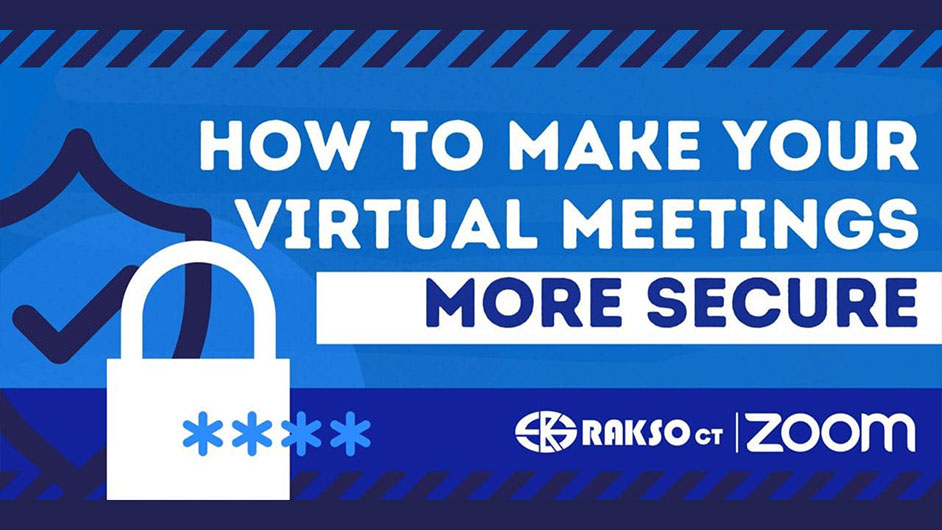
Zoom has been a preferred video communication platform for several years. Even before the COVID-19 pandemic, it was the fastest-growing application for video communication, as noted by Okta’s 2020 Business @ Work report. When the pandemic forced schools and businesses to transition to an online setting, Zoom further accelerated its already rapid growth. Zoom though still has its issues, specifically on meeting security. These are called “meeting disruptions” and they are rare. As a solution, Zoom has introduced more than 100 security and privacy features in 2020, including many to help combat these disruptions (like the “At-Risk Meeting Notifier”). Zoom also recommends users who are planning to hold public events and forums use Zoom Webinars or Zoom Events instead.
Aside from Zoom’s updated security and privacy features, here are steps and tips for users to avoid meeting disruptions.
Unique ID, Passcode, Authentication
All Zoom users have Personal Meeting IDs (PMI) that function like a phone number. Users can share this number with others to set up a meeting. One way to avoid meeting disruptions is to use a unique ID instead of the PMI. To do this, simply choose the option to create a unique ID instead of the PMI when setting up a meeting. Also, choose the option to add a passcode (Zoom will automatically generate a unique passcode and will share it only with invited users) and require authentication. With a meeting authentication, attendees will be required to either sign in with their Zoom account or sign in to Zoom with a specified domain to join the meeting.
Waiting Room
When this feature is enabled, participants who enter a meeting will first be held in a waiting room and will require approval from the host to enter the meeting. With Waiting Rooms, hosts will have full authority on who enters the meeting. Potential meeting disruptors will then have no access to the meeting since hosts can decline their entry.
To enable the Waiting Room:
- Open your Zoom Account
- Click Settings
- Click View More Settings (Note: you will be redirected to your web browser)
- Under the Meeting Settings, enable Waiting Room
Audio, Video, Chat, and Share Screen Settings
With a unique ID, password, and the waiting room feature enabled, a virtual meeting is almost proof of meeting disruptions. In a rare instance when hackers have somehow entered a secured meeting, one way to make sure they will not be able to cause disruption is if the hosts have disabled audio, video, chat, and share screen for attendees. Also, included in chat settings is disabling attendees to send files, GIFs, and images in the chatbox. Apply these settings if the participants are only expected to attend the meeting without engaging with anyone.
Remove Users / Lock Meeting
The last step to secure a virtual meeting is to check the list of attendees. If there are uninvited attendees, hosts have the option to remove them from the meeting. Once all expected attendees have entered the meeting, lock the meeting to close entry to anyone.
Zoom constantly improves its security settings to avoid incidents such as meeting disruptions. It now requires meetings to be secured with at least one of the following: passcode, authentication, or waiting room. If all these are disabled, Zoom will automatically secure the meeting with a waiting room. However, as users, it is best to practice maximum security for your meetings to avoid these incidents.
Interested in availing of Zoom for your school? Learn more here. For more tips, content, and updates, follow us on Facebook and Tiktok. You can also reach out to us via email.