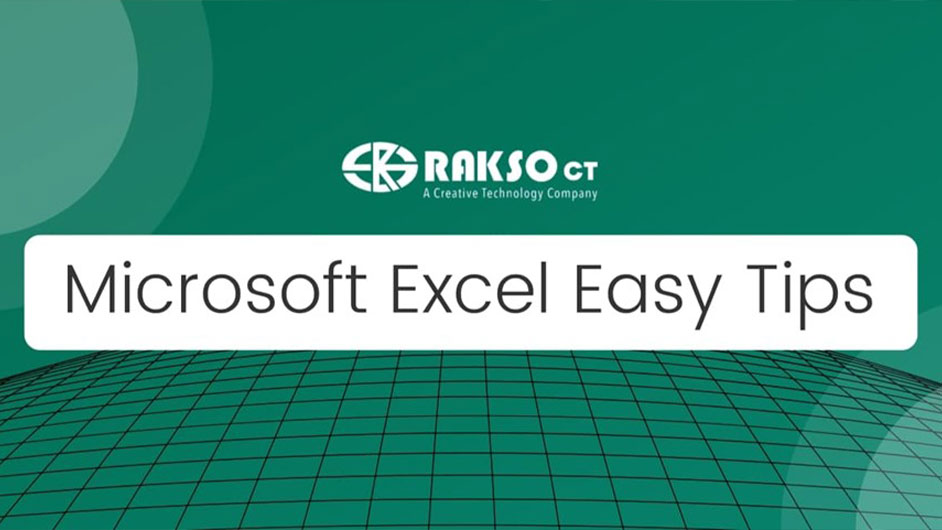
Microsoft Excel is a powerful tool if you know how to use it. Proficiency with this tool is definitely a skill. This is why we hear people ask, “Are you good at Excel?”. It is a very versatile tool not just for writing down a class list. Compute grades, create a finance tracker, manage big data, and more. Here are a few tips to start your journey as an expert in Microsoft Excel.
Familiarize Formulas and Functions
Being familiar with various formulas and functions is an advantage especially for sheets with huge amounts of data. This is an example of what makes Excel so versatile. Formulas and Functions range from math, text, financial, logical, etc. While it does sound overwhelming to memorize formulas, these are still accessible for beginners. Just head to the “Formulas” pane and choose the function you need.
Note: all formulas start with the equal sign “=”
Start with a Template
You do not always need to start from scratch when working on an Excel sheet. Microsoft offers various templates for finance trackers, weekly schedules, class lists, and more. Choose the template you need and edit as needed. Also, as a bonus, some templates already have formulas and functions in place.
Create Rules with Conditional Formatting
Analyzing data, trends, patterns, and issues can be done very efficiently with Conditional Formatting. This can range from automatically highlighting duplicates, cells with a specific word, highest and lowest values, and much more. It also allows for custom rules, managing, and easily deleting rules.
Sort and Filter Data
Fix data easily with this command. Sort allows for arranging alphabetically, sort in ascending or descending order (applicable to arrange by day and date), or create a custom order if needed. Filter can be used for extracting specific or multiple data in a column
Search a command
While working on an Excel sheet, sometimes we forget how to execute a specific command, can’t seem to find it on the ribbon above, or even forget what that command is called. Don’t be afraid to use the Search bar. Search the command and it will appear automatically.
Interested in availing of PowerPoint and other Microsoft products for your school? Learn more here. For more tips, content, and updates, follow our Facebook page. You can also reach out to us via email.