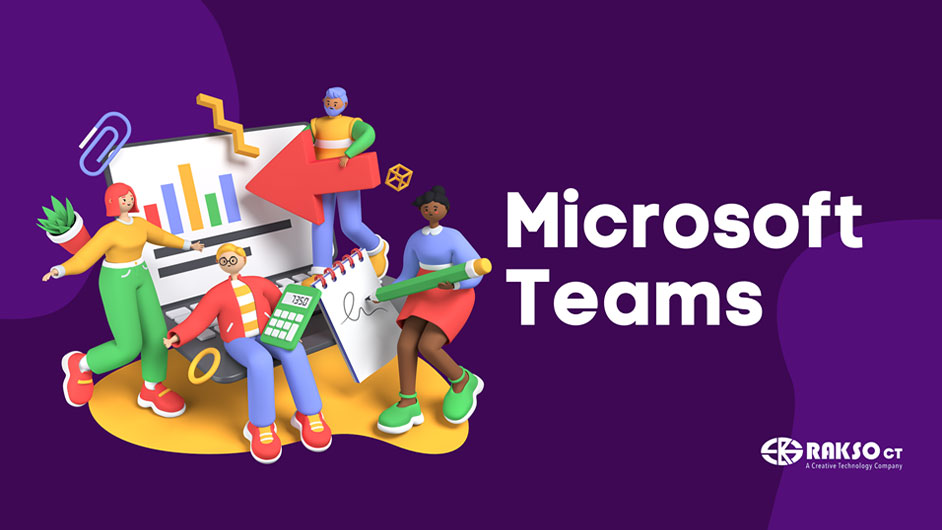
Video conferencing became the norm. From classes, business meetings, hearings, to virtual concerts, and even just catching up with friends and family, most people have been using video conferencing platforms regularly. One of these is Microsoft Teams. Get to know its basic functionalities for video conferencing and maximize your Teams experience.
Video
The essential function of a video conferencing platform. Participants have the option to turn off/on their video and incoming video, and choose background filters (blur or virtual background).
Audio
Probably as important as video, participants have the option to mute or unmute. This might also be the most forgotten feature of every video conferencing platform. Is it really a video call without someone saying, “You’re on mute”? Teams also has Noise Suppression to lessen or eliminate unnecessary background noise.
Chat
In a video call, not all participants can talk at the same time, simply because they would not understand each other if they did. Sometimes, it might be better to chat rather than turning on the audio to speak. To have a more engaging chat box, Teams allow participants to insert emojis, stickers, gifs, and memes. Participants can also set the delivery option of the message (standard, important, urgent) - useful to message people who are running late from the session. Other functions include adding attachments, replying to specific messages, and with the app extensions, participants can add various apps such as Microsoft Forms, Polls, etc.
Share Content
There are different ways to share content in Teams. Presenters can share their screen, a specific window, or browse their computer to open a file. They can choose a Presenter mode (Content Only, Standout, Side by side, or Reporter).
Breakout Rooms
Create smaller meeting rooms from the main meeting, ideal for more focused discussions. Teams has made its Breakout Rooms more efficient. Meeting organizers are now able to pre-set the rooms before the actual meeting, appoint participants along with a room manager, and setting a time limit on the session. Organizers can also give an option for participants to switch rooms – different breakout rooms and/or the main meeting room.
Recording
Record the meeting and it will be accessible on the meeting’s chat box. No need to further explain this one.
Live Captions
For some, it is better to watch movies with subtitles. The Live Captions act similarly in a way that it adds live subtitles to speaking participants.
Note: There are 28 language options, including English, for the live caption. Filipino is not yet included.
Gallery
Who do you want to see during the meeting? Spotlight the speaker or click the Large Gallery to see 49 participants on your screen. To create a more fun view, choose Together Mode and try different venues like an auditorium, amphitheater, and more.
Interested in availing of Microsoft Teams and other Microsoft products for your school? Learn more here. For more tips, content, and updates, follow our Facebook and Tiktok pages. You can also reach out to us via email.