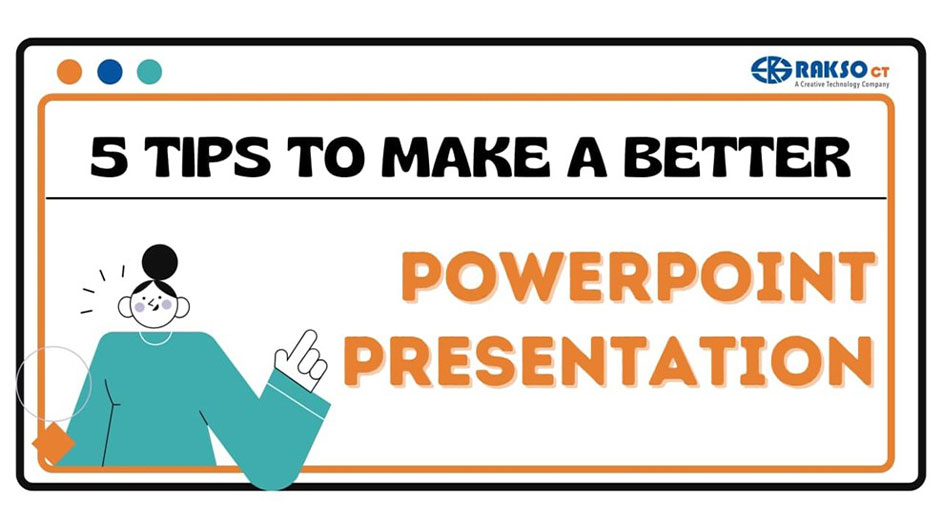
PowerPoint (PPT) is a great tool to present an idea in a creative way. It has many features to make a presentation stand out. However, it might be difficult to keep track or explore these features for beginners. Here are five features you can use in your next PowerPoint presentation.
Design Ideas
Usually, it is easy to start a presentation because you already have an idea of what to talk about. The more challenging part of creating a presentation is how to design it. “Design Ideas” does exactly what it sounds like. PPT suggests creative design ideas with different themes, layouts, backgrounds (animated backgrounds!), complete with matching font and animations based on the content of the slide. Feel free to choose any of the designs and edit as needed.
Remove Image Background
Not all images have a transparent background. It can be annoying if, for example, a slide has a blue background, then you want to insert your school’s logo which has a white background. Suddenly, there’s a blue slide, and a school logo surrounded by a white square background. With the “remove background” feature, you won’t need an image editor app to fix this. Simply mark the areas to remove or keep and have the image you want in your slide.
Morph Transition
One of the more exciting transitions of PPT, “Morph” is especially useful to highlight moving elements in a presentation such as pictures, text, shapes, SmartArt, and WordArt. In this example, is a slide with planets in a straight line. The user, through Morph, shows an effect of the planets moving in different positions. Easy to use and a very creative addition to a presentation
Zoom for PowerPoint
Not to be confused with this video communications platform, Zoom for PowerPoint makes content presented in a non-linear way. Choose from three types of Zooms: Summary Zoom, Section Zoom, and Slide Zoom. All three types have the same function – adding slide previews in a slide to jump from one slide to another. This is a good feature to add a slide that summarizes the entire presentation – Summary Zoom; highlight a section – Section Zoom, or a specific slide – Slide Zoom.
Source: https://www.youtube.com/watch?v=9T3XX7KWbLU&ab_channel=Microsoft365Rehearse with Coach
After finishing a PowerPoint presentation, the next step is rehearsing on delivery. For some people, they may not be comfortable practicing their presentation in front of anyone. To practice privately, while still having a reliable critic, use the “Rehearse with Coach” feature. Click this option on the “Slide Show” pane and start presenting. PPT will analyze your delivery, pacing, filler words, etc. and will provide a report, complete with statistics and suggestions for improvement.
Interested in availing of PowerPoint and other Microsoft products for your school? Learn more here. For more tips, content, and updates, follow our Facebook page. You can also reach out to us via email.