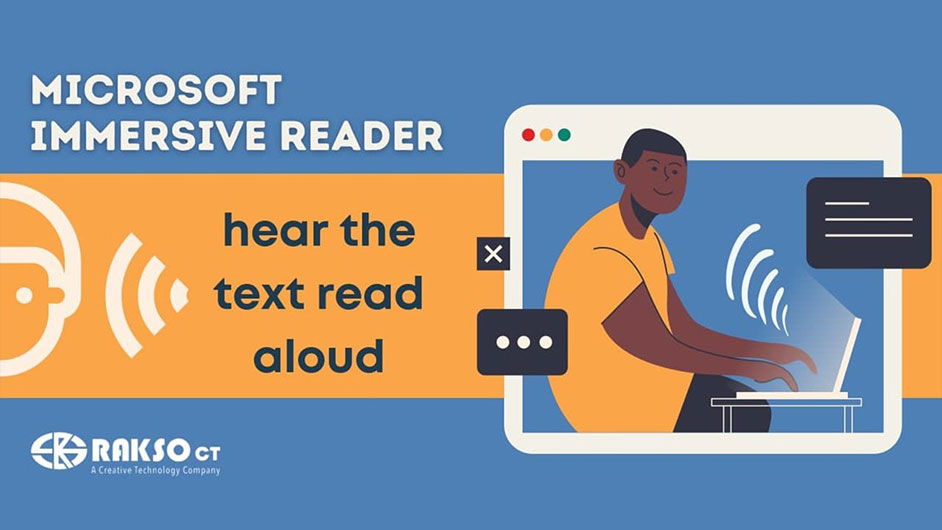
There is no one best way of learning because people are unique and have different abilities. Some learn better by reading silently, some read loudly, some prefer through listening. Microsoft prides itself on being inclusive and equal, especially in the field of education. Microsoft’s Immersive Reader is a perfect example of this. With this tool’s many features, it aims to optimize the best learning experience regardless of age and ability.
Features
Immersive Reader is available on various Microsoft apps such as Teams, OneNote, Outlook, Word, Office Lens, and Edge. Features may vary per app but the key feature, present in all apps, is the “read aloud”. As its name suggests, it reads aloud the text. Users can also adjust the reading speed and select a male or female voice to listen to. Other features include choosing a line view for better focus, showing syllabications and figures of speech, and for finishing touches for the reading experience, adjust page color, column width, and text spacing according to preference.
App-specific Features
There are also specific situations in which Immersive Reader becomes more helpful. For example, after creating documents on Word, Immersive Reader can be used for proofreading. The tool can also be used on printed documents with Office Lens. Lastly, if Microsoft Edge is not your preferred browser, now might be the time to switch. With Edge, Immersive Reader becomes accessible with just about any website you visit. This becomes especially helpful on online articles, blogs, and more.
Partner Apps
Immersive Reader has also been integrated and launched in various apps such as Canvas, Wakelet, Whiteboard.chat, NEO LMS, JumpStart Games, and more.
Interested in availing of Microsoft products for your school? Learn more here. For more tips, content, and updates, follow our Facebook page. You can also reach out to us via email.